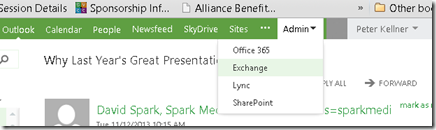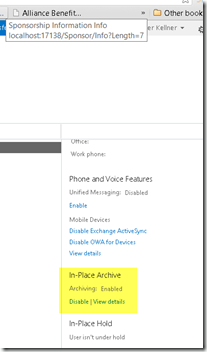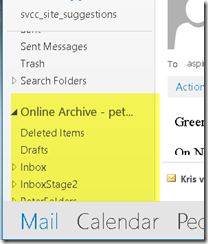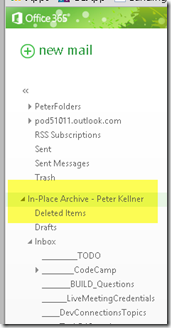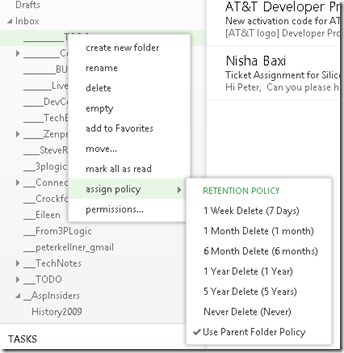Background
I’ve been using Microsoft exchange for many many years hosted through different exchange hosted providers. For the last year or so I’ve been using Microsoft’s Office365 solution. At this point, I’ve got over 10Gig of email which means that every time I set up outlook on a new computer it’s a long wait until all the email gets downloaded (ost file bloat).
The Solution / Enable Archive!
Turns out, that built into Office365 (I assume exchange also) there is a simple solution. You simply log into your office365 admin portal and turn on archiving. In my case, I log in to https://outlook.office365.com/owa/ choose “Exchange”
then, on the right sidebar choose enable archiving.
This will automatically create a folder for you that shows up on both your outlook 2013 left sidebar as well as your online web client. It looks like this in outlook:
and on the web it looks like the following:
Warning!
Once you enable this feature, expect that by default, every email and calendar entry that is over 2 years will start being moved to this “In-Place Archive” folder. It looks just like you had created another email account in your outlook client (or web). From what I can tell, there is no easy way to undo this so be prepared for this to happen.
Changing Archive Rules and Retention Policies
Only on the web client, you can right mouse button on any folder and change the rules regarding what gets copied to archive. You simply right mouse on any folder and pick your new retention policy. Remember, it cascades to subfolders so be careful what you ask for.
More Reading
Here are some more links that you might find helpful based on a forum post I made.
http://community.office365.com/en-us/forums/158/p/204860/617052.aspx#617052
http://technet.microsoft.com/en-us/library/dd297955(v=exchg.150).aspx
http://technet.microsoft.com/en-US/library/jj150573(v=exchg.150).aspx
http://technet.microsoft.com/en-US/library/dd298052(v=exchg.150).aspx