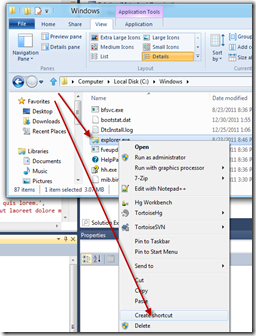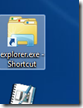I’ve been building a small app in Windows 8 Metro so have been learning quite a bit about how to use my desktop efficiently. One of the big hassles is that Windows 8 really wants you to use the Metro interface to launch programs. Probably on a single screen device or tablet with no physical keyboard this works well, but in a desktop environment where we all are use to the fast “start” button with search, the Metro interface is quite inconvenient.
So, my solution is to put as many apps on my desktop as I can, then they are just one click away. The way I have found to do that is to launch file explorer, find the actual program you want to put on your desktop, right click on it and say “Add To Desktop” as is shown in the picture below:
Notice that I’m actually putting the file explorer itself on my desktop.
I’ve found that if I want to bring up multiple file explorers, then this is a good way to do that. If I bring it up by way of the Metro interface, I can only bring up one instance of file explorer.
*Note 1/3/2012 – I have discovered that if you press shift and launch from your task bar that an additional copy comes up rather than taking you to the first copy you launched.
HTH’s.